
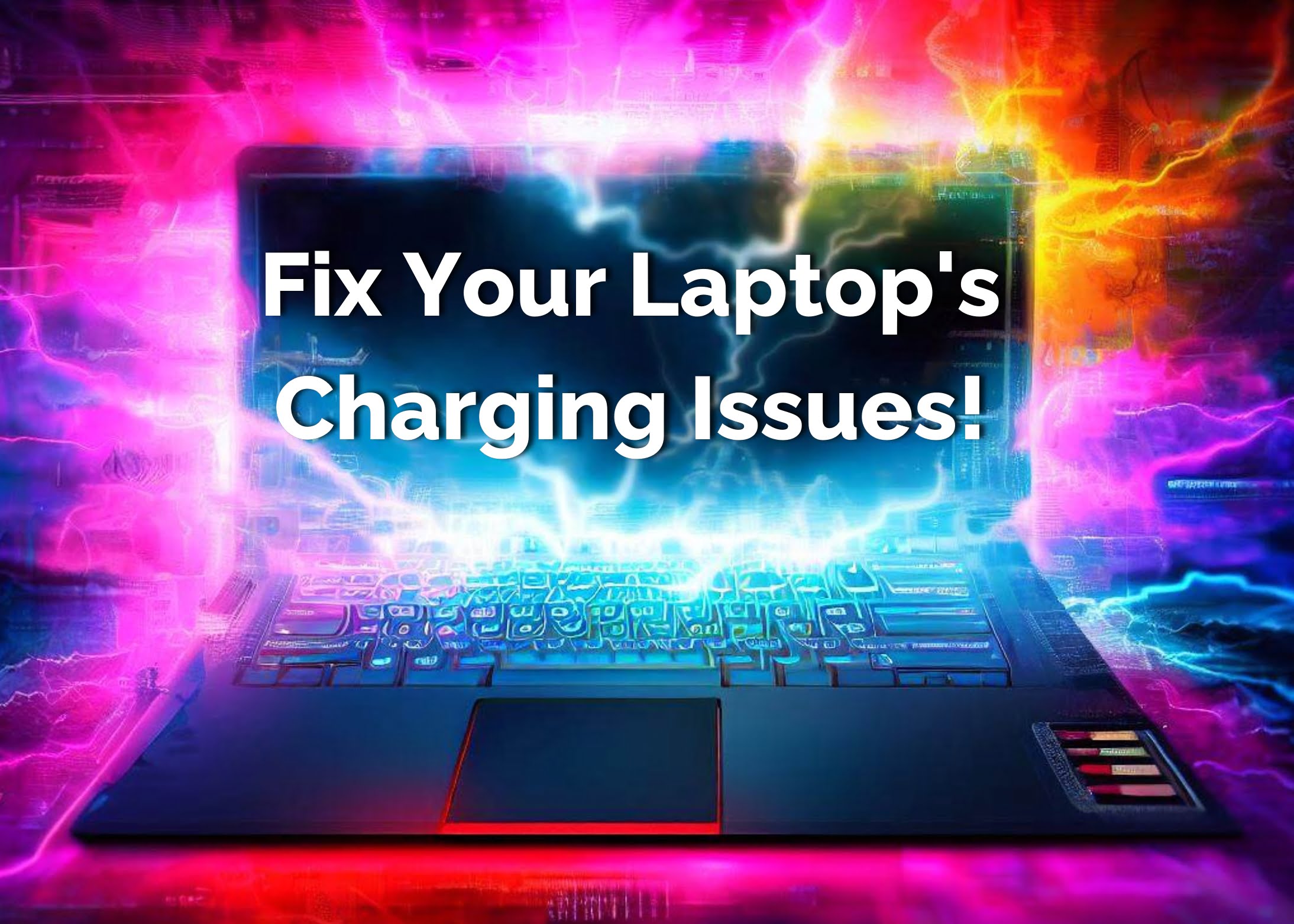
It can be frustrating when you have a laptop that won’t charge. Not only does this prevent you from using your laptop, but it can also be a sign of a bigger problem. Here are some steps to help you troubleshoot your laptop not charging.
The first step in troubleshooting your laptop not charging is to check your power adapter. Ensure that it’s plugged in properly and that the power outlet is working correctly. If you’re unsure whether the power outlet is working, try using a different outlet or plug a different device into the outlet to see if it works.
In the event that your laptop is not charging, it’s possible that the power adapter may be faulty. To troubleshoot this issue, we recommend attempting to use a different power adapter. However, it’s essential to ensure that the replacement power adapter has the same voltage and amperage as the original one, as well as the same type of power jack. Using a power adapter with different specifications may cause permanent damage to your laptop.
If you don’t have access to a replacement power adapter or if you’re unsure about the specifications, we recommend taking your laptop to a reputable computer store or seeking assistance from a professional technician. They can verify whether the power adapter is the cause of the issue and provide suitable replacement options.
Alternatively, you can give us a call, and we would be more than happy to assist you 😊
If the power adapter is not the issue, check the charging port on your laptop. Make sure that it’s clean and free of debris. If there is any debris, gently clean it with a soft cloth or compressed air. If the charging port is damaged, it may need to be repaired or replaced.
A DC laptop jack is an important component of your laptop’s charging system. It’s the part of your laptop that connects the power adapter to the motherboard, allowing the battery to charge. Over time, this jack can become damaged or worn out, causing issues with charging or even preventing your laptop from turning on at all. In video bellow, we’ll try to walk you through the steps to replace a DC laptop jack.
Before we begin, please note that if you’re not comfortable working with electronics or if your laptop is still under warranty, it’s best to take it to a professional for repair. Opening up your laptop and attempting to repair it yourself can be risky and may void your warranty.
Please note that the laptop we repaired in the video above may not be the same model as your own. However, there are several resources available online that can help guide you through the disassembly process of your particular make and model. We recommend searching for disassembly instructions using the specific make and model number of your laptop on reputable websites and forums.
Through this method, you will likely find video instructions that will provide step-by-step guidance for safely disassembling your laptop. It’s crucial to follow these instructions carefully to avoid damaging your device or voiding any warranty agreements.
If you’re unsure about the disassembly process or prefer to have a professional handle the repairs, don’t hesitate to contact us.
It’s essential to note that not all DC jacks are easily repairable, especially in older laptops where the DC jack is soldered directly to the motherboard. In such cases, the process of replacing the DC jack involves de-soldering the old one and soldering a new one in place, which requires specialized knowledge and skills in electronics and soldering. We strongly advise against attempting to repair these types of DC jacks if you have no prior electronics or soldering experience. Unless you’re willing to take the risk of damaging your laptop, we recommend seeking professional assistance from a qualified technician.
If you need your DC jack repairing but you don’t have the time or you don’t feel up to it, we are here to help