
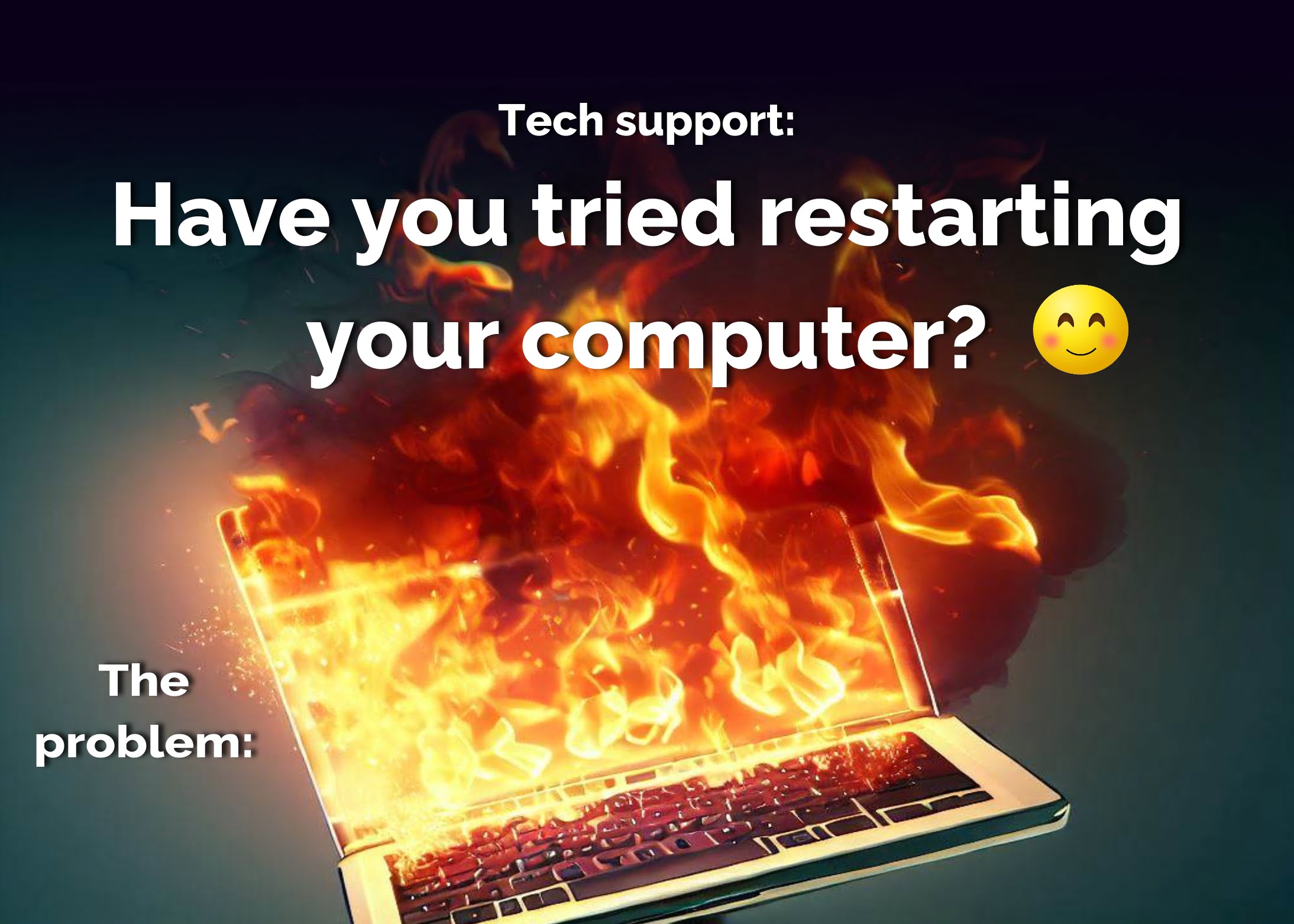
One of the most common questions IT support personnel ask is, “Have you tried restarting your computer?”
And the most common answer we get is, “Of course, I turn my computer off every night!”
Restarting a computer often solves problems because it performs a complete reset of the system, which can clear out any temporary issues that may be affecting the system. Here are some reasons why restarting a computer is more effective than shutting it down:
Shutting down a computer, on the other hand, simply turns off the power to the system. This can be useful for completely powering off a computer for extended periods of time, but it does not perform the same type of reset that a restart does.
When a computer performs a shutdown, it follows a specific sequence of actions to power off the system. This includes:
1
2
3
4
5
When a computer performs a restart, it follows a similar sequence of actions, but with a few differences. These actions include:
1
2
3
4
5
6
As you can see, a restart involves an additional step of powering on the computer’s hardware components and reloading the system software, which is not performed during a shutdown. This allows the system to perform a complete reset and can often help to resolve issues that may be affecting the system.
One way to check your computer’s last restart time is by using the Command Prompt.
To check when your Windows computer was last restarted through the Task Manager, you can use either of these methods:
Method 1
Method 2
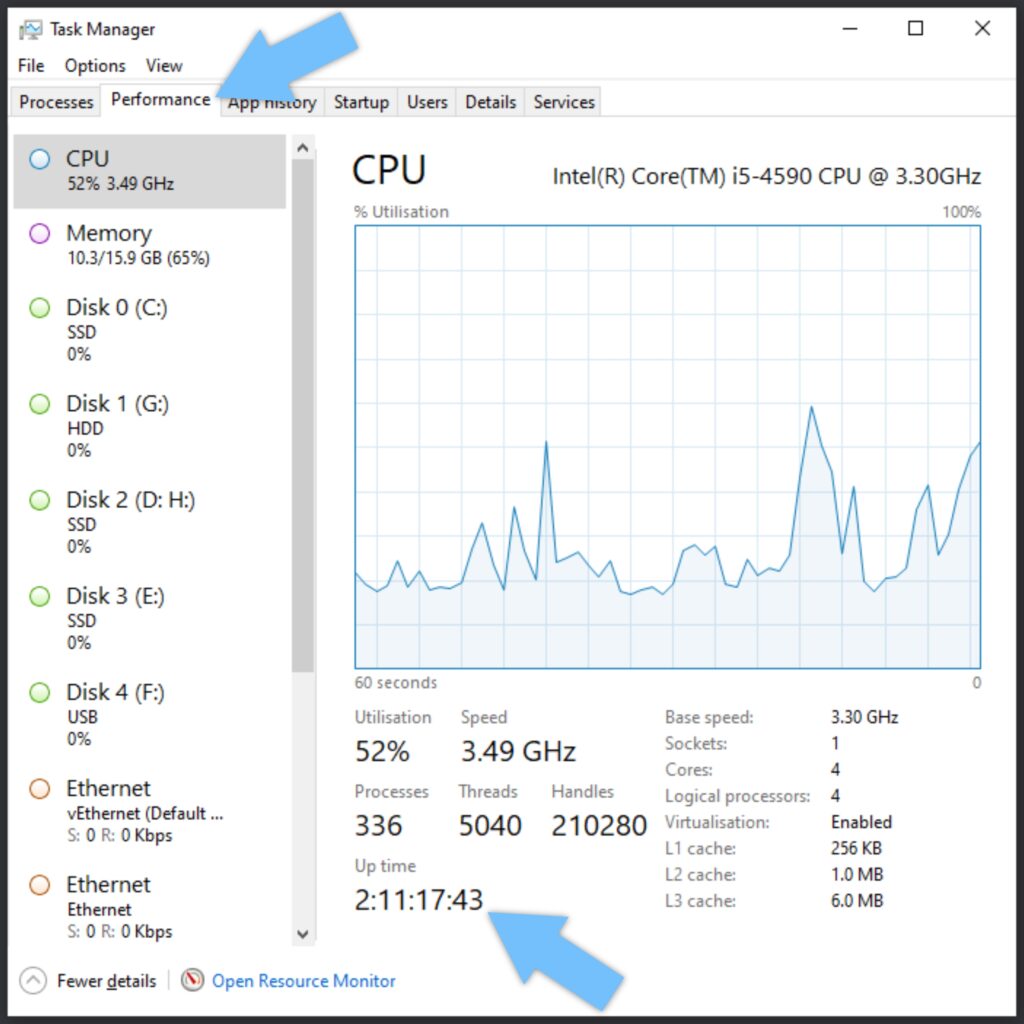
It may seem like a simple solution, but restarting your computer can often solve many issues.
So…